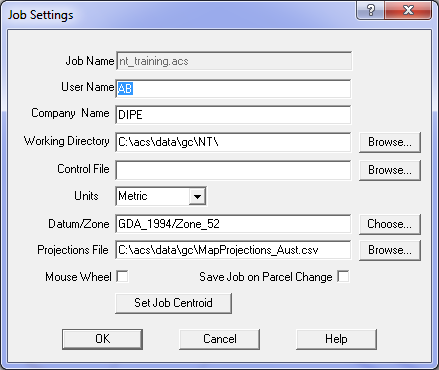
The Units can be toggled to be either Metric or USA. Select metric, so that bearings are displayed as whole circle bearings. If the USA option is used, bearings will be displayed as quadrant bearings.
The Job Settings dialog box will now start. Enter a Job Name, the User Name and Company Name then select the directory that you would like to work in. Either type in the name of the directory, or use Browse to locate it on your computer. All files associated with this job will be stored in this directory.
The Control file is optional and is later used when making an adjustment of a completed job.
If you do not have a control file just leave this blank.
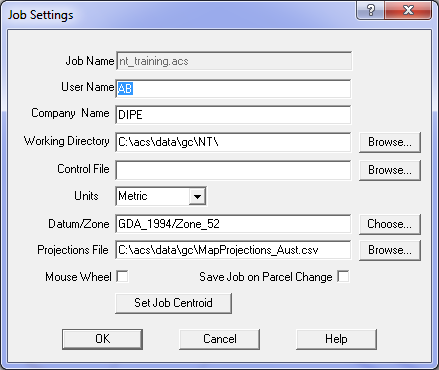
The Units can be toggled to be either Metric or USA.
Select metric, so that bearings are displayed as whole circle bearings.
If the USA option is used, bearings will be displayed as quadrant bearings.
If a "Projections File" has been selected, you can then select a Datum and Zone from the list generated by that file. The Datum and zone are used during the least squares adjustment to convert ground distances to grid distances as part of the calculation procedure. If the job extent is small, the geodetic corrections are insignificant.
Once you have filled all required fields hit "OK" to begin your Geocadastre Job.